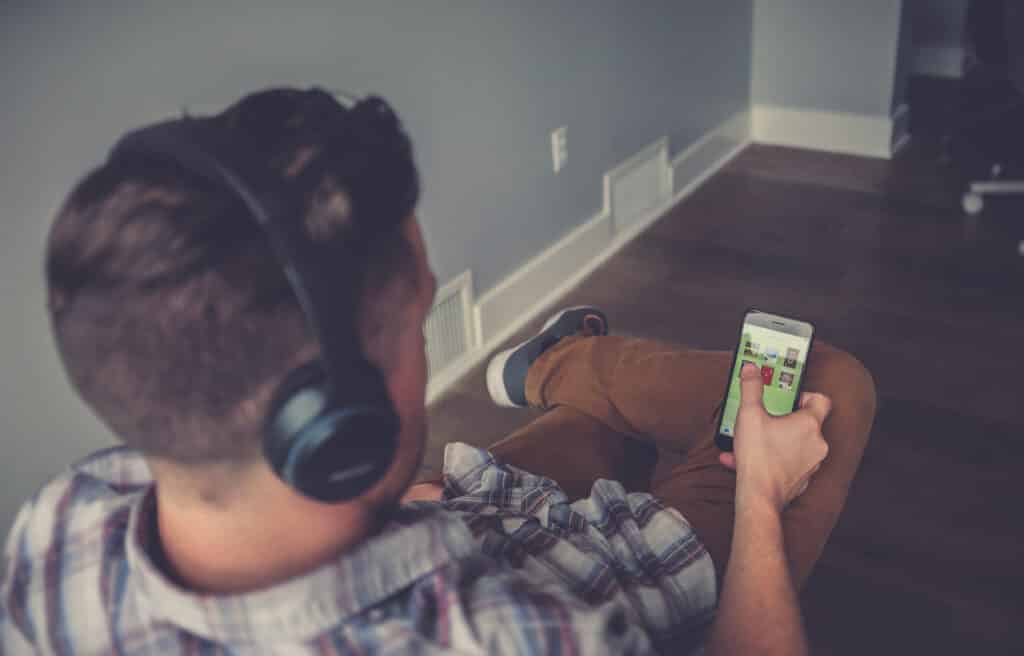
After scouring the internet for a logical answer to getting mp3’s from a ripped audiobook cd into iBooks on the iPhone (or iPad for that matter), I came to the conclusion that there just isn’t a good way sync them still. I finally had to sit down and figure it out myself… it was painful.
The reason for getting mp3’s into iBooks on the phone is simple, it allows you to have all the features you need when listening to an audiobook. The two main features are the ability to pick up right where you left off (available on music, but you have to turn on a special setting… ain’t nobody got time for that), and the ability to speed up or slow down the audiobook to your liking (definitely not available in music). I’m also just super OCD when it comes to organizing my media, and an audiobook inside the music library is enough to make me go insane.
How to Sync MP3’s to iBooks on your iPhone
- Start by ripping the audiobook cd with your whatever ripping software you’d like. Most of the time iTunes is more than sufficient. Before ripping the CD, make sure to have your import settings configured correctly. You can access the preferences pain under the menu item iTunes->Preferences, or by pressing “Command-,”. Here are the settings I have for my import:
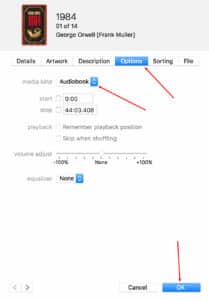

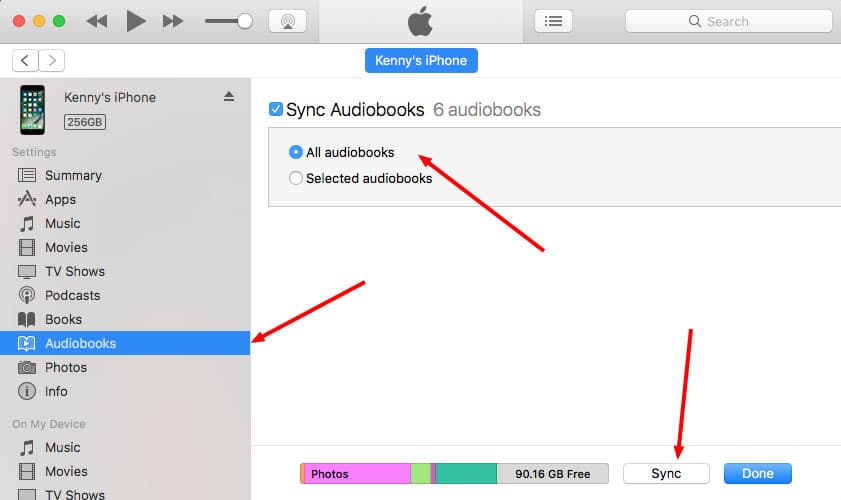
Setting Up Wifi Sync
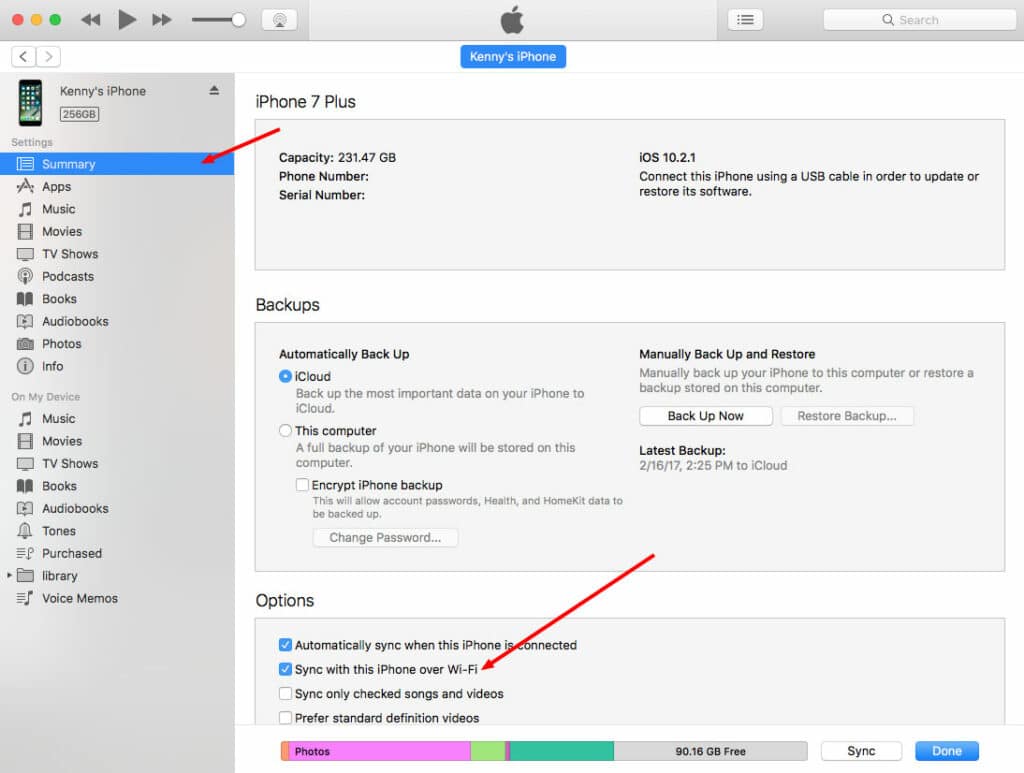
While you’re plugged in, you might as well turn on the feature to sync your iPhone over wifi. Then you won’t have to pull out the charger cable next time you need to sync. That’s located on the main summary page of the phone sync settings:
And like that, You’re Syncing Audiobooks to iBooks on the iPhone
One strange thing this doesn’t do, it DOESN’T put the audiobook into your iBooks library on the Mac. No idea why. Doesn’t make sense. I’m sure they’ll eventually end up fixing that, but for now, you import into iTunes and you sync them to your iPhone so you can play them in iBooks. Weird.
Good luck.
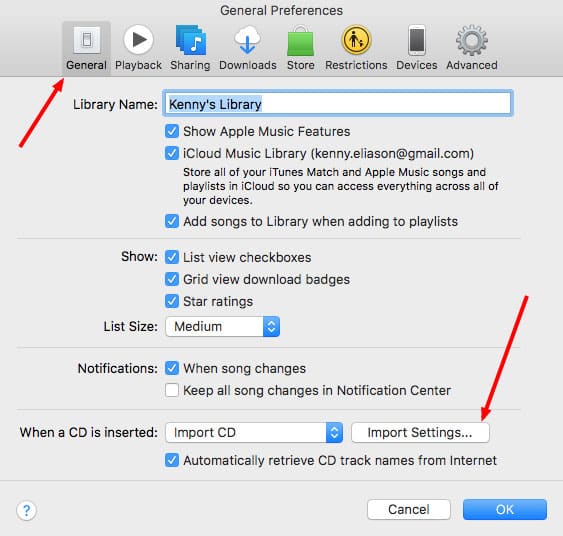

You are a freaking genius. Thank you! I just started going to the library again to save money (I’m cancelling Audible subscription) and was struggling to figure out best way to do something like this. I knew I could sync as music but didn’t think about this approach. Yay!!
Haha, glad it helped someone!
so.. now that there is no iTunes, what’s the work around?
Thanks so much! I was trying to figure out how to do this and your instructions were extremely helpful.
I had to do an update before it would work, but I just started listening to my audiobook at what I consider a reasonable speed (2x).
The only thing that confuses me is that I did the sync by clicking the playlist I made with the whole book, but ibooks has it as separate discs and I can’t find my playlist to run through the whole thing. Still manageable though, so really – Thanks a lot! 🙂
Since Apple separated Music from Books, this does not always work properly. I have been ripping CDs of books for at least 10 years and things used to be great. Now… My problem is that often, a book that I want to move from my Mac to my phone will not bring all the files over, e.g. there are 7 disc files on the mac but only 4 will sync. I have removed books and resynced and sometimes I get even less files to come across. Any ideas?
Sorry man, just seeing this. Did you ever figure out the issue?
Hi Kenny, I don’t have exactly the same issue, however I ripped a 28 disc book. It is shown as 28 distinct audiobooks, instead of one book. Any ideas how to fix this in the future?
Hey Paul! Do you have the music type set to “Audiobook”?
As well as the Album name if available, and if there are multiple authors for the book, make sure you check the box to make them a part of the compilation.
Hope that helps!
Great stuff! thanks, lets just say the iTunes SUCKS! and it has all kinds of problems that a Apple software should not have, especially thier bread and butter software!